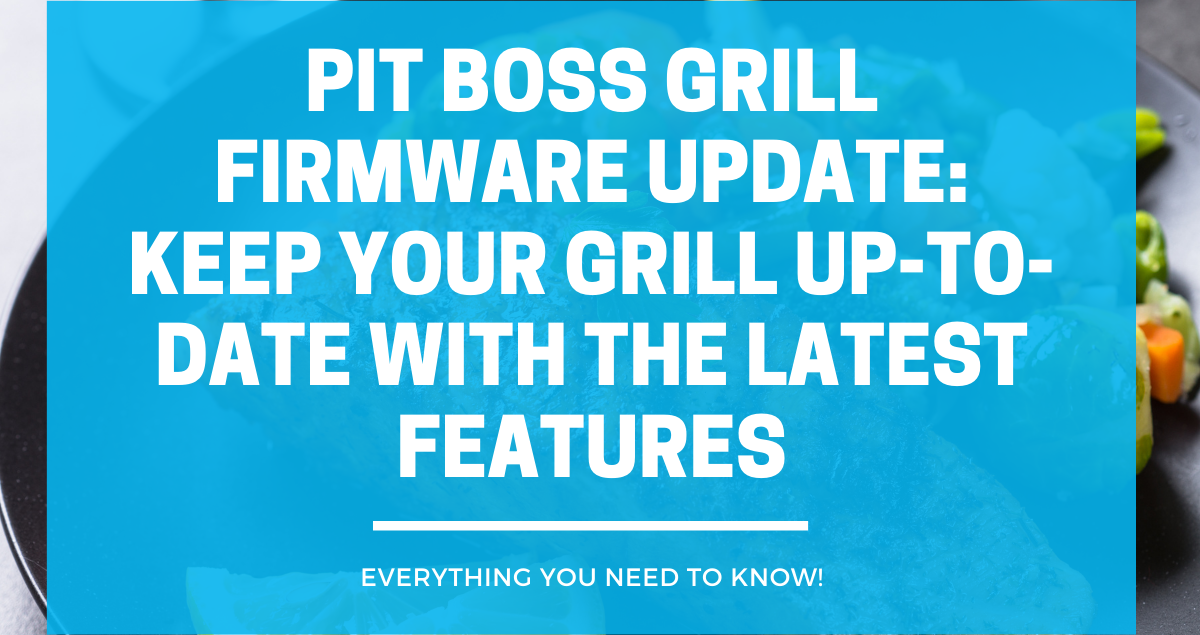If you own a Pit Boss grill, you may be wondering about Pit Boss Grill firmware updates. Firmware updates are essential for ensuring that your grill runs at its best. They can help fix bugs, improve performance, and add new features.
In this article, we’ll discuss everything you need to know about updating your Pit Boss grill firmware.
Let’s get started, shall we?
Importance of Firmware Updates
Here are some reasons why firmware updates are important:
- Optimal Performance: Firmware updates can improve the performance of your grill. They can fix bugs, enhance features, and improve the overall functionality of your grill. By updating your firmware, you can ensure that your grill is performing at its best.
- Safety: Firmware updates can also improve the safety of your grill. They can fix potential safety issues, such as overheating or malfunctioning parts. By updating your firmware, you can ensure that your grill is safe to use.
- Compatibility: Firmware updates can also ensure that your grill is compatible with the latest technology. For example, if you have a Pit Boss WiFi grill, firmware updates can ensure that your grill is compatible with the latest version of the app.
- Longevity: Firmware updates can also extend the lifespan of your grill. By fixing bugs and improving performance, firmware updates can prevent wear and tear on your grill’s components. This can help your grill last longer and save you money in the long run.
Checking Your Current Firmware Version
Before updating your Pit Boss grill firmware, it’s important to check the current version of your controller’s software.
This ensures that you are aware of any updates that are available and can determine if you need to update your firmware.
To check the firmware version on your Pit Boss grill, follow these steps:
- Turn on your grill and wait for it to connect to your Wi-Fi network.
- Open the Pit Boss app on your smartphone or tablet.
- Tap the “Settings” icon in the top-left corner of the screen.
- Tap “Grill Settings” and then “Firmware Version.”
- The current firmware version will be displayed on the screen.
It’s important to note that the firmware version may be different for each model of Pit Boss grill. Be sure to check the correct version for your specific model.
If your firmware version is not up to date, you will need to update it to ensure that your grill is operating at its best.
Check the Pit Boss website or app for the latest firmware updates and follow the instructions carefully to update your controller’s software.
How to Update Pit Boss Grill Firmware
Here are the steps you need to follow:
Preparation
Before you begin, make sure you have the following:
- A computer or mobile device with an internet connection
- Your Pit Boss Grill
- The Pit Boss Grill app installed on your device
- A USB flash drive
Downloading the Firmware
- Open the Pit Boss Grill app on your device and connect to your grill.
- Select “Settings” from the menu and then select “Firmware Update.”
- Check for available updates and select the latest version.
- Download the firmware update to your device.
Installation Process
- Insert the USB flash drive into your computer or mobile device.
- Copy the downloaded firmware update file to the root directory of the USB flash drive.
- Eject the USB flash drive from your computer or mobile device.
- Turn off your Pit Boss Grill and unplug it from the power source.
- Insert the USB flash drive into the USB port on your grill.
- Turn on your grill and wait for the firmware update to install.
- Once the installation is complete, remove the USB flash drive from your grill and turn it off.
- Wait a few seconds and then turn your grill back on.
Troubleshooting Common Issues
#1. Failed Download
If your firmware download failed, double-check your internet connection and try again. If the download still fails, try downloading the firmware from a different device or internet connection.
If the issue persists, contact Pit Boss customer support for assistance.
#2. Installation Errors
If you encounter any errors during the installation process, try the following troubleshooting steps:
- Make sure your grill is connected to the internet and that your device is connected to the same network.
- Double-check that you have downloaded the correct firmware for your grill model.
- Ensure that your grill is turned on and connected to the internet before starting the installation process.
- If the issue persists, contact Pit Boss customer support for assistance.
#3. Post-Update Issues
If you encounter any issues after updating your firmware, try the following troubleshooting steps:
- Make sure your grill is turned off and unplugged, then plug it back in and turn it on.
- Check that your grill is connected to the internet and that your device is connected to the same network.
- Reset your grill to factory settings and try the firmware update process again.
- If the issue persists, contact Pit Boss customer support for assistance.
Remember to always follow the instructions carefully during the firmware update process, and don’t hesitate to reach out to customer support if you encounter any issues.
Safety Tips During Firmware Update
Here are some safety tips to keep in mind:
- Disconnect the grill from the power source: Before starting the firmware update, make sure to disconnect the grill from the power source to avoid any electrical hazards.
- Ensure a stable internet connection: A stable internet connection is necessary for a successful firmware update. Ensure that your Wi-Fi connection is stable and strong to avoid any interruptions during the update process.
- Do not turn off the grill during the update: Turning off the grill during the firmware update process can cause the update to fail. It is important to keep the grill turned on and connected to the internet until the update is complete.
- Avoid touching the grill while it is updating: During the firmware update, the grill may become hot. Avoid touching the grill or any of its components to prevent burns or other injuries.
- Keep children and pets away from the grill: It is important to keep children and pets away from the grill during the firmware update process to avoid any potential accidents.
Conclusion
Updating your Pit Boss Grill’s firmware is an important step in ensuring that it runs smoothly and efficiently.
When updating your firmware, it’s important to follow the instructions carefully and make sure that your grill is connected to a stable WiFi network. This will help ensure that the update is successful and that your grill is running at its best.
If you encounter any issues during the update process, don’t hesitate to reach out to Pit Boss customer service for assistance. They are always happy to help and can provide guidance on any issues you may be experiencing.
Frequently Asked Questions
How can I upgrade the firmware on my Pit Boss grill?
To upgrade the firmware on your Pit Boss grill, you need to download the latest firmware version from the Pit Boss website or through the Smoke IT app. Once you have downloaded the firmware, follow the instructions provided to update the firmware on your grill.
What are the steps to update the controller on my Pit Boss Pro Series?
To update the controller on your Pit Boss Pro Series, you need to download the latest firmware version from the Pit Boss website or through the Smoke IT app. Once you have downloaded the firmware, follow the instructions provided to update the controller on your grill.
Is there a way to upgrade the PID controller on my Pit Boss smoker?
Yes, you can upgrade the PID controller on your Pit Boss smoker. You need to download the latest firmware version from the Pit Boss website or through the Smoke IT app. Once you have downloaded the firmware, follow the instructions provided to update the PID controller on your smoker.
What should I do if my Pit Boss app is not connecting to my grill?
If your Pit Boss app is not connecting to your grill, make sure that your grill is turned on and that your smartphone or tablet is connected to the same network as your grill. If the problem persists, try resetting the Wi-Fi settings on your grill and reconnecting to the network.
Why is the light blinking on my Pit Boss smoker?
The light on your Pit Boss smoker may be blinking for several reasons, including when the grill is in the firmware update mode or when the grill is preheating. If you are unsure why the light is blinking, refer to your grill’s manual or contact Pit Boss customer support for assistance.
How do I prevent my Pit Boss grill from getting too hot?
To prevent your Pit Boss grill from getting too hot, make sure that the grill’s temperature probe is properly calibrated and that you are using the correct temperature settings for your recipe. You can also adjust the grill’s temperature settings manually or by using the Pit Boss app to monitor and adjust the temperature remotely.