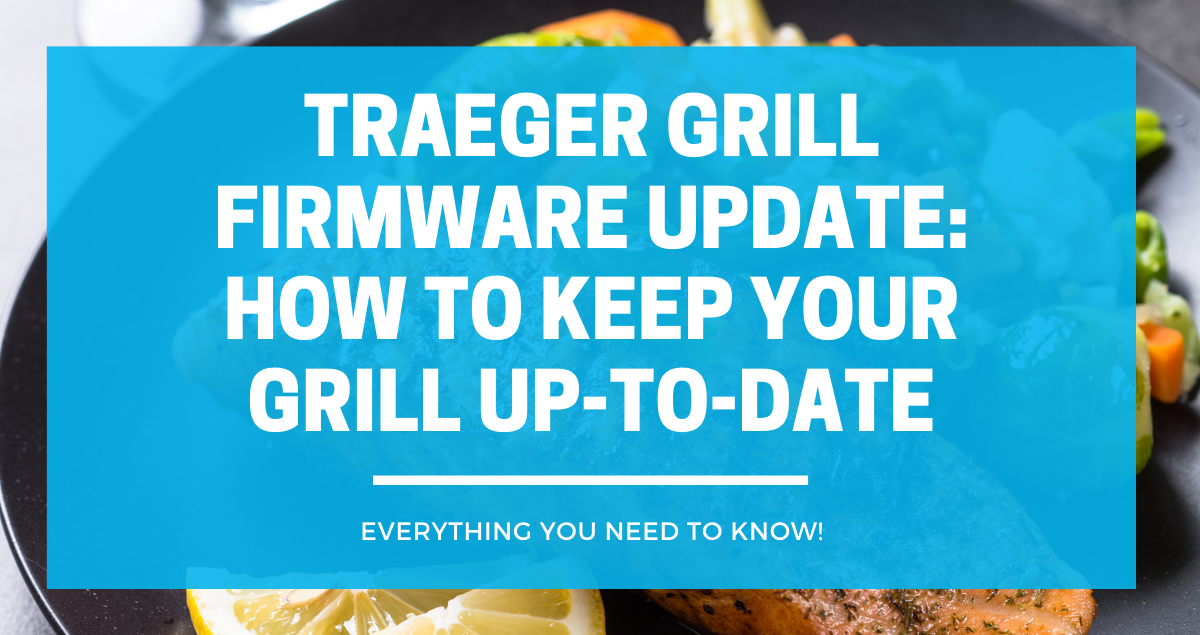Traeger grills are known for their ease of use and delicious results, but like any technology, they require updates to stay current. Firmware updates for Traeger grills are important to ensure that your grill is running at its best and that you have access to the latest features.
In this article, we will discuss the importance of Traeger grill firmware updates and how to check for and install updates on your grill.
Checking Your Current Firmware Version
Before updating your Traeger grill’s firmware, you need to check which version it is currently running. You can do this in two ways: through the Traeger app or on your grill’s controller.
Checking Your Firmware Version on the Traeger App
To check your firmware version on the Traeger app, follow these simple steps:
- Open the Traeger app on your mobile device.
- Tap on the grill icon at the bottom of the app’s home page.
- Tap on “Settings”.
- Scroll down until you see “Firmware Version”. This will display the current firmware version of your grill.
Checking Your Firmware Version on Your Grill’s Controller
To check your firmware version on your grill’s controller, follow these simple steps:
- Turn on your grill and let it fully start up.
- Press the “Menu” button on your grill’s controller.
- Scroll down to “Settings” and press “Select”.
- Scroll down to “About Grill” and press “Select”.
- The current firmware version will be displayed on the screen.
It’s important to note that not all Traeger grills have the same firmware version. To ensure that you have the correct firmware version for your grill, check the Traeger website for the latest firmware updates. The website also provides information on how to update your grill’s firmware if it is not up to date.
How to Update Traeger Grill Firmware
Preparation
Before you begin, make sure your grill is connected to Wi-Fi and that you have the Traeger app installed on your smartphone or tablet. You’ll also need to check the current firmware version of your grill. You can find the current firmware version for your grill on the Traeger website.
Downloading the Update
Once you’ve confirmed your grill’s current firmware version, it’s time to download the latest firmware update. To do this, open the Traeger app on your smartphone or tablet and navigate to the “Settings” menu. From there, select “About Grill” and then “Check for Updates.” If an update is available, you’ll be prompted to download it.
Installation Process
After you’ve downloaded the firmware update, it’s time to install it on your grill. To do this, make sure your grill is turned on and connected to Wi-Fi. Then, open the Traeger app on your smartphone or tablet and navigate to the “Settings” menu. From there, select “About Grill” and then “Install Update.” The app will guide you through the installation process, which should take just a few minutes.
Once the installation is complete, your grill will automatically restart and the new firmware will be installed. You can confirm that the update was successful by checking the firmware version on your grill’s controller or in the Traeger app.
Updating your Traeger grill firmware is an important step in keeping your grill running smoothly and efficiently.
Troubleshooting Firmware Update Issues
#1. Connectivity Issues
If your grill is not connecting to the internet, it will not be able to download and install the latest firmware updates. Here are a few things to check:
- Make sure your grill is within range of your Wi-Fi network.
- Check that your Wi-Fi network is working properly and that you have a strong signal.
- Verify that your grill is connected to the correct Wi-Fi network.
- Try restarting your grill and your Wi-Fi router.
#2. Installation Errors
If your grill is connected to the internet but the firmware update is not installing properly, here are a few things to try:
- Make sure you have downloaded the correct firmware version for your grill model. You can find the latest firmware versions for each model on the Traeger website.
- Check that your grill has enough free space to install the update. If your grill’s memory is full, you may need to delete some unused items before attempting the update again.
- Try resetting your grill to its factory settings and then attempting the update again.
- If none of these steps work, contact Traeger customer support for further assistance.
Conclusion
Updating your Traeger grill’s firmware is a simple process that can enhance your grilling experience. With new features and improvements, you can take your cooking to the next level. Here are a few key takeaways to keep in mind:
- Check your grill’s firmware version regularly to ensure that you are up-to-date.
- If your firmware is not updating, check the Traeger website to see if there are any known issues or contact customer support for assistance.
- Follow the instructions carefully when updating your firmware to avoid any potential issues.
- Take advantage of the new features and improvements offered by the latest firmware updates to enhance your grilling experience.
So, don’t wait any longer, check your firmware version today and update it if necessary!
Frequently Asked Questions
How do I update the firmware on my Traeger grill?
To update the firmware on your Traeger grill, follow these steps:
- Check your grill’s current firmware version by navigating to MENU > SETTINGS > ABOUT GRILL on your controller or by visiting the Traeger Grills Current Firmware and App Versions page here.
- If your firmware version is outdated, visit the Traeger Firmware Not Updating page here for step-by-step instructions on how to update your firmware.
How long does it take for a Traeger grill to update?
The time it takes for a Traeger grill to update depends on the size of the update and the speed of your internet connection. Typically, updates take between 10 and 30 minutes.
What should I do if my Traeger grill is stuck downloading updates?
If your Traeger grill is stuck downloading updates, try the following:
- Check your internet connection to ensure it is stable and strong.
- Restart your grill by unplugging it from the power source for 30 seconds and plugging it back in.
- Contact Traeger customer support for further assistance.
How do I reset my Traeger grill to factory settings?
To reset your Traeger grill to factory settings, follow these steps:
- Turn off your grill and unplug it from the power source.
- Press and hold the “Keep Warm” button on the controller.
- While holding the “Keep Warm” button, plug the grill back in and continue to hold the button for 5 seconds.
- Release the “Keep Warm” button. Your grill is now reset to factory settings.
Why is my Traeger grill not heating up anymore?
If your Traeger grill is not heating up anymore, try the following:
- Check that the hopper is properly filled with pellets.
- Make sure the fire pot is clean and free of debris.
- Check that the auger is properly feeding pellets into the fire pot.
- Ensure that the temperature probe is properly inserted into the grill and is not touching any metal.
- Contact Traeger customer support for further assistance.
What are some common issues with Traeger grills and how can I fix them?
Some common issues with Traeger grills include difficulty maintaining temperature, uneven cooking, and excessive smoke. To fix these issues, try the following:
- Clean the grill thoroughly, including the drip tray and fire pot.
- Check that the temperature probe is properly inserted and not touching any metal.
- Make sure the hopper is properly filled with pellets.
- Check that the auger is properly feeding pellets into the fire pot.
- Contact Traeger customer support for further assistance if the issue persists.